ARCH 655 Project 2
ArtScience Museum Continued
 |
Choe, Jonathan. ArtScience Museum. 2021. Archigardener. https://www.archigardener.com/2020/12/artscience-museum.html. |
Location: Singapore
Project Year: 2011
Typology: Museum
Project Design Intent
The ArtScience Museum is inspired by a Lilypad and flower. This building has round pedals that create the outer shaped mass of the building. The intent for this project is to continue the iteration process of project one and creating a more geometric building form while implementing more advanced methods of grasshopper modeling. Through the use of python scripting, we will create more solutions that can allow the user to manipulate the buildings outer shell form in a more geometric way.
Ai Imagery
Through the use of ChatGPT I was able to attempt to turn the outer pedals of the ArtScience Museum more polygonal, but the first few attempts had little success rate. Telling ChatGPT to visualize an ArtScience Museum in Singapore with more polygonal pedals resulted in this:
 |
| DALL-E Rendition Failed Attempt |
 |
| DALL-E Rendition Failed Attempt |
Modifying Existing Grasshopper Script
In project 1 we created an initial grasshopper script that allowed us to recreate the original building form with some parametric integration. It allowed us to change the pedal widths, rotation of pedals in plan and elevation, size of pedals and the base, along with the number of pedals. However, there was not much manipulation allowable in the overall shape of the pedal itself. Below is the original script and what elements we plan to get rid of or manipulate in order to reach the new desired outcome.
 |
| Original Grasshopper Script to be Modified |
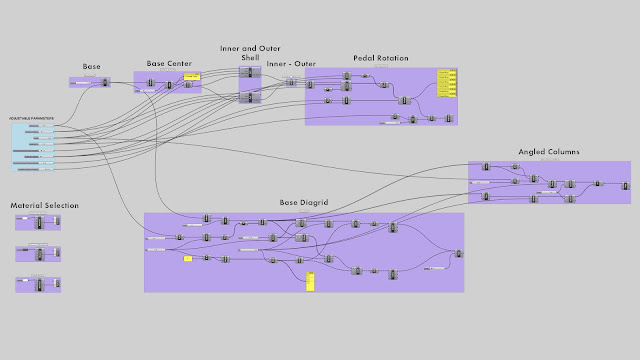 |
| Updated Grasshopper Script with Python Scripting to reduce the overall complexity of the file. |
Understanding Python Scripting
Python scripting is a procedure that allows you to integrate what would normally take several grasshopper components into a singular python script. This python script can run many complex procedures in order to produce a single or multiple outputs. For project one the main goal was to manipulate the number of pedals and their rotations. In this case we want to keep many of the original parametric variables but introduce new variables that would allow us to change the mass of the pedals to a more geometric solution instead of the original curved pedals of the ArtScience Musem.
In order to both learn and create python scripts I started by asking Chat GPT simple questions on how to make things using python scripts then testing them out on grasshopper. Following these smaller experiments I then began to attempt to ask Chat GPT to create some scripts more related to the inputs and parameters I wanted to adjust in this project. Below are several screenshots of just a few of the conversations I had with Chat GPT to help create these scripts.
 |
| Asking Chat GPT to generate a generic code that would allow me to make polygons based on an input of the number of sides. If the sides are less than a polygon then produce a circle. |
 |
| Creating a new script that would allow Radius size manipulation |
 |
| Adding an input to designate the center points of the outputs |
 |
| Finally some minor debugging and optimization can be done as well through Chat GPT when working on a script. |
Modeling Process
Step 1: Building Base + Center Point
Step 2: Creating Outer Shell Via Python
Step 3: Creating Inner Shell Via Python
Step 4: Outer Shell - Inner Shell
 |
| Then after the two outputs are generated we subtract what is considered the inner shell from the outer shell using the difference component. |
Step 5: Series of Rotation in XZ - Plane
Step 6: Series of Rotations XY - Plane
Step 7: Creating Hollow Core
Step 8: Creating Base Diagrid Select Upper Curve
 |
| By deconstructing the original base we can select the upper curve with the list item. |
Step 9: Series of Circles
 |
| We select the upper curve and use a series component to create multiple concentric circles at a fixed distance between one another. |
Step 10: Divide Circles Into Points
 |
| We then divide the cirve into points and use a list and rotate component to manipulate the points on the 2nd and 4th curve offsetting them so that they are halfway between the upper points. |
Step 11: Interpolate Curve Between Points
 |
| Next we shift the list so that each "next" point on the following curve creates a continuous line through the interpolated curve. |
Step 12: Reverse List and Interpolate Curve
 |
| In order to make sure the diagrid curves in the other direction is exactly mirrored we must reverse the points in the list and do the same process as step 11. |
Step 13: Pipe Result For Diagrid Structure
 |
| Next we pipe the diagrid structure. |
Step 14: Scale Upper Curve to Create Angular Columns
Step 15: Divide Lower and Upper Curves
 |
| We then divide and rotate the points so that the start aligns with the bas points of the diagrid. |
Step 16: Connect Base Points to Upper Points
Step 17: Pipe Resulted Curves to Create Angled Columns
 |
| Finally we pipe the columns. |
Step 18: Turn Both Base and Pedals on
 |
| Then we turn on both halves of the model. |
Model Iterations + AI Renderings (Veras)
Below are some of the different iterations produced through the manipulation of the different parameters. I have also tried to test the AI software Veras for rhino in attempts to visualize what these different iterations may look like in a more photorealistic setting. By giving it the prompt and adding as much descriptive information about the location, background, building name, type of sky, how realistic the render should be, and the color of the building we were able to get some images based on the 3D model provided. It uses the rhino viewport and 3D model information to compose an image where you can then adjust how much you would like for the image to be manipulated from the original rhino viewport. In all the cases below I kept the same values and prompt. I wanted little to no geometric manipulation from the original model and I wanted the AI to have free range in manipulating all the materials in the view port along with providing that each of these images are considered to be aerial images.
 |
| Veras Prompt and Settings for achieving the renderings below |

























Comments
Post a Comment